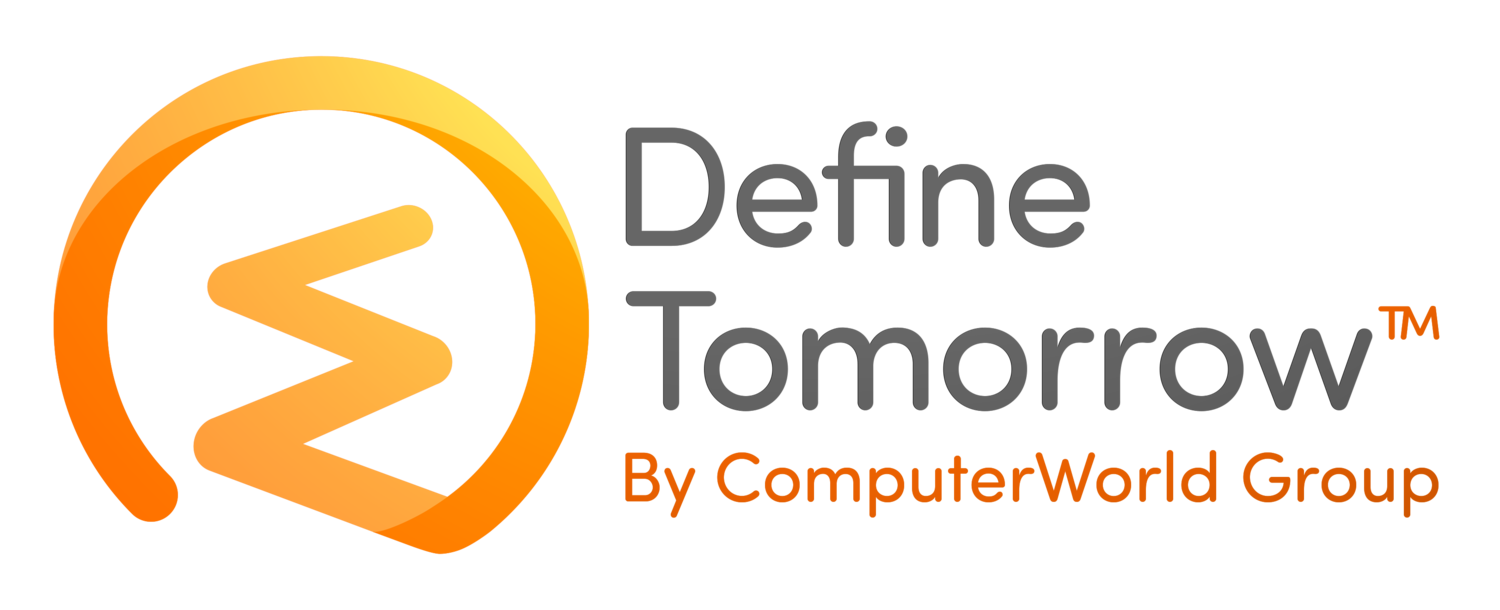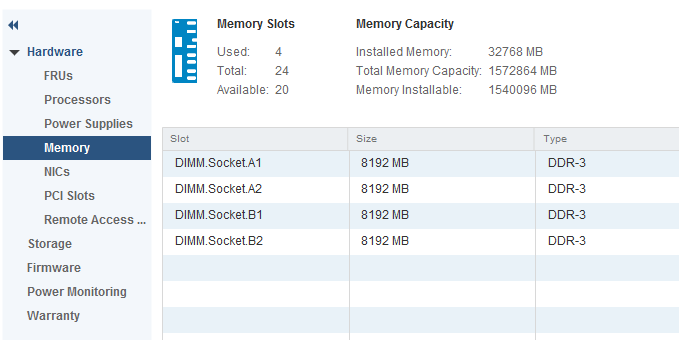An Introduction to Dell OpenManage
/Over the last week or so I’ve been spending time looking into some of the OpenManage products from Dell to see how they work together and gain a better understanding of how they can make server administration easier.
OpenManage Essentials (OME) is essentially a web based console that allows you to view the status and health of each server in your estate. It really comes into its own when you have multiple servers to manage and maintain. You’ll need a 64 bit Windows Server OS to install OME along with a supported SQL database. SQL 2012 Express is included as part of the installation files. The table below gives an indication of how the product can scale depending on the requirements.
Once OME is up and running it’s time to add some clients. This is done using the discovery process in the management interface.
There are several options available to discover servers using protocols such as WS-MAN, WMI and SNMP. One of the options allows for an agentless based deployment (if using recent generations of Dell servers) where the Dell Remote Access Controller (iDRAC) is used for dedicated out of band management. For those of you not familiar with iDRAC this is a piece of hardware on the motherboard that allows you to update and manage the server even when it is turned off. Remote management tasks are completed using the web interface and/or command line interface options. Some other useful features found on the iDRAC include options for:
· remote reboot or power on/off
· virtual media mapping
· Dell Lifecycle Controller for firmware updates
· Server health status
The image below shows the system summary for one of our lab hosts running ESXi.
As you would expect there are several different licensing options available with the enterprise version having the most features available.
· iDRAC Basic
· iDRAC Express
· iDRAC Express for Blades
· iDRAC Enterprise
A full comparison is shown in the latest white paper.
http://en.community.dell.com/techcenter/extras/m/white_papers/20441695/download
For older hardware you have the option to install the OpenManage Server Administrator Managed Node (OMSA) agent on each server you wish to manage. Once installed SNMP can be configured on each server to report events back to the administrator and integrate with OME. Firmware updates are completed using the HTML console or command line interface.
The most recent release of OME is 2.1 (as of October 2015) and several new features have been added. Converged platforms, such as the FX2 and VRTX now have simplified discovery methods by using a single CMC credential. Before discovery involved configuring multiple steps for the various components in the chassis. There are also several enhancements to the reporting functionality including additional reports and categories. The alerting function now provides root cause sources and recommendations on how to resolve issues – a real time saver.
These new features build on what OME can already offer and I’ve listed some of the key features below.
· OpenManage Mobile giving mobile access to your servers health status
· Integration with Dell Pro Support for proactive support and automated case creation
· Monitoring of non-Dell hardware using 3rd party SNMP MIBs
· Reporting of warranty expiration
· Hardware component level monitoring and updates for Dell PowerEdge servers, blades and storage arrays
Now you may be thinking my environment is fully virtualised using vSphere, how can OpenManage help me manage my physical hosts? This is where OpenManage Integration for VMware vCenter (OMIVV) steps in. This product allows you to manage the physical server infrastructure through vCenter and provides additional functionality such as
· Bare metal server deployments
· BIOS and firmware updates across ESXi clusters
· Enhanced system alerts and vCenter actions such as automatic remediation
· Online warranty information
· Detailed hardware inventory
As with most management tools OMIVV comes as a pre-built virtual appliance and is deployed to the vSphere environment using an OVF file. Once the appliance has been configured and registered with vCenter a new icon will be available on the home screen.
Clicking the Dell icon will launch you into the Management Center. From here you can launch tasks such as server deployment or check host compliance and also view licensing and job information.
The latest version of OMIVV supports vSphere 6 and integration with the vSphere Web Client has been in place since vSphere 5.5. The image below shows the hosts and clusters view in the vSphere Web Client reporting additional information about the host along with the health status for each core component.
OMIVV adds several additional tabs to vCenter and one of these allows you to view detailed hardware information on the host. From here you could quickly identify how many free DIMM slots are available and what type of DIMMs are installed.
The Firmware menu gives the option to launch the Run Firmware Wizard to upgrade the firmware on the host. This is broken down at a granular level and gives detailed information for each component allowing you the choice of what to upgrade.
There is also the ability to schedule firmware upgrades out of hours if required.
Overall I’m very impressed with both products and would highly recommend using them in your environment if you don’t already do so. This article just scratches the surface on what OME and OMIVV can offer and it’s not just for servers either – but that’s a post for another day!
Further Reading
Dell OpenManage Essentials
http://en.community.dell.com/techcenter/systems-management/w/wiki/1989.openmanage-essentials
Dell OpenManage Integration for VMware vCenter