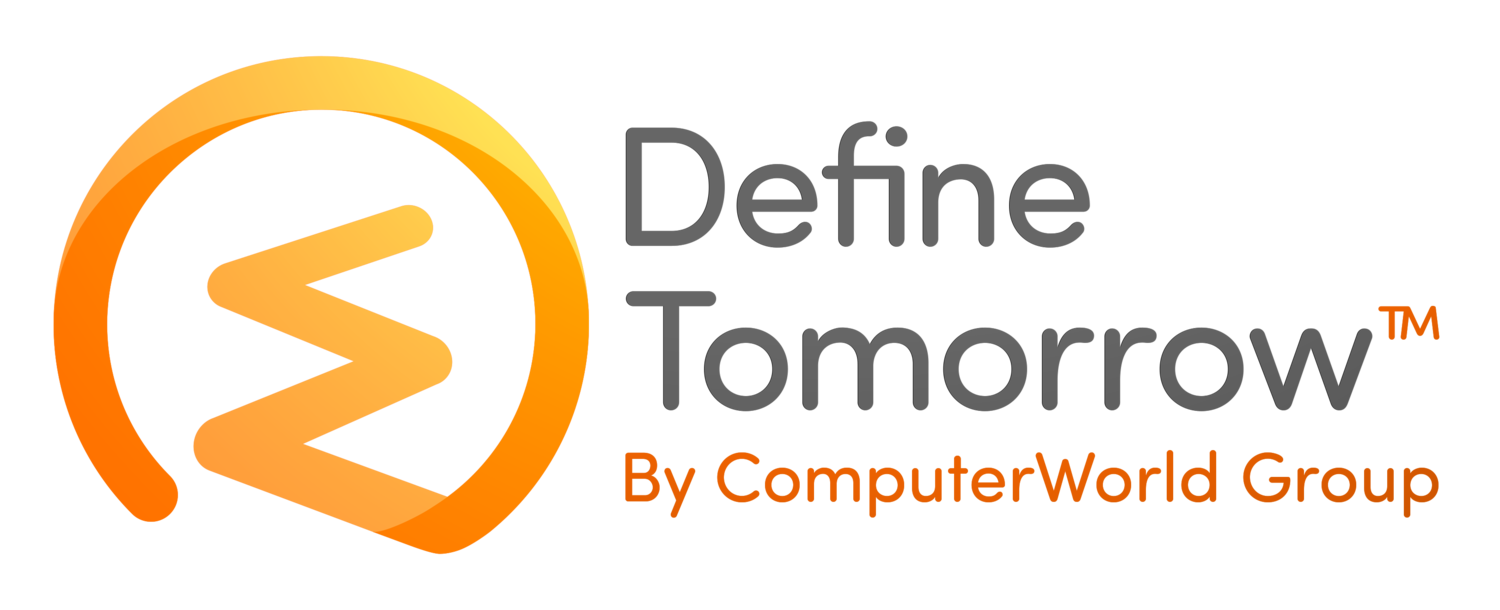New Microsoft List Rules - How to use rules in Microsoft Lists
/Rolling out now is the ability to create quick and easy rules within Microsoft Lists. Whilst it has been technically possible in the past it has relied on you using Power Automate Flows to create such actions.
To create a rule in Microsoft Lists from within the List you choose the Automate drop-down (1) you then choose to create a rule (2).
You are then greeted with a set of pre-defined options that you can use to create your rule. These scenarios available are as follows, when a column value changes, when a new item is created and when an item is deleted.
You are then able to easily configure the rule based upon a set of criteria using a trigger and notification action. Today the rules only centre around notifications and you would need to utilise Power Automate for anything more advanced. However for most users I think this will meet there needs.
Once you have created your rule you are taken to the manage rules window, from here you can see all the rules you have configured for a specific list, edit them and turn them on and off. You are also able to access this screen from the Automate button at the top of your list and select Manage rules.
Above is an example as to what the notification will look like when received by the end-user.
Conclusion
Rules in Microsoft Lists are a great addition to Lists and make the ability to quickly and easily notify someone of a specific change easy and accessible to all. I look forward to seeing how rules could evolve in the future.