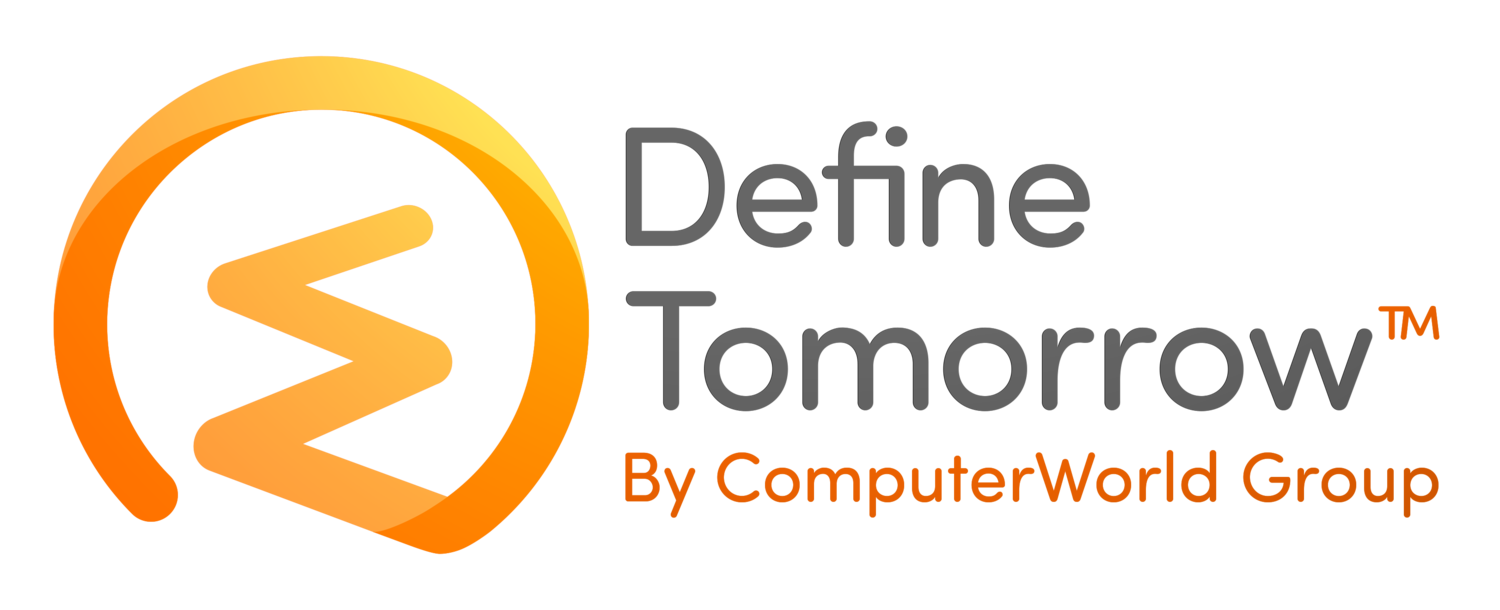Introduction to Microsoft Teams Templates: The good the bad and the ugly
/Microsoft are busy rolling out a considerable number of updates to Teams and related Microsoft 365 technologies at present. One that I have been waiting on for a few months is Microsoft Teams Templates. Microsoft Teams Templates are designed to help you and your users quickly and easily create Teams based upon standard templates.
Limitations
It is important to note that this is the first release of Teams templates and it is missing some key areas that would really make this feature really useful.
Teams Templates do not currently allow the creation of Private Channels and if you create your template from an existing Team it will simply create the private channel as a normal channel
Teams templates do not currently allow you to configure the channel settings, as such your templates won’t have any advanced configuration included such as post settings or limitations
There doesn’t seem to currently be a way of limiting which Teams templates are available to which users. The configuration page does mention it is configurable via Teams Policies but the associated policies don’t seem available in my tenant at present anyway
You are able to configure which tabs you wish to see inside each channel, but you are not able to configure these tabs. For example, if you want to display a certain website, add the default team OneNote notebook etc this does not seem possible.
As previously mentioned this is early days but hopefully the areas above are included in updates shortly, maybe utilising templates in conjunction with Flows in the Power Platform might allow you to get really intelligent with Teams creation!
Managing Team Templates
Team Templates are managed from the Microsoft Teams Admin centre, once in the admin center select the Teams (1) menu item and then Teams Templates (2). Once in the Teams templates view you are able to edit the listed existing templates by selecting the appropriate templates and then selecting edit (3), you can add templates (4) or duplicate one of the existing templates to customise for your own purposed (5).
When you select add (4) you are treated by the template creation wizard. You are able to create a template from scratch (6), use an existing team as a template (7) or start with using an existing template (8) as a base for your new template.
Creating a template for an existing team
Once you have selected to create a template from an existing team, you are greeted by a list of existing Teams that you can select to use as your starting point. Select the relevant team (10) and then select next (11)
You will then be asked to write a short and a long description (12) for the template and set the Locale before selecting next (13)
Finally, you need to configure the channels by selecting the channel (14) and selecting edit, you then have the ability to customise the channel including the tabs (16) and whether the channels are displayed by default or not (15)
Creating a Team from a Template
When you in the Teams client when you go to create a Team (18) and select Create Team (19) you are now greeted not only by the standard create a Team from Scratch or a Group or Team but you also have the option to create from a template including the template we just created (20).
As you can see you will be given an overview of what the team will include based upon the template.
The Team will then be rolled out from the template, please note this can take several minutes following this you are able to access the Team to further configure the tabs and permissions required.
Conclusion
It is great to see this functionality rolling out within Microsoft Teams and it is a good first step allowing admins and Teams leads to set standards for new Teams being created. However today it is limited in it’s functionality and will only deliver a handful of useful features, leaving others steps that need to be configured manually or using other automation tools.