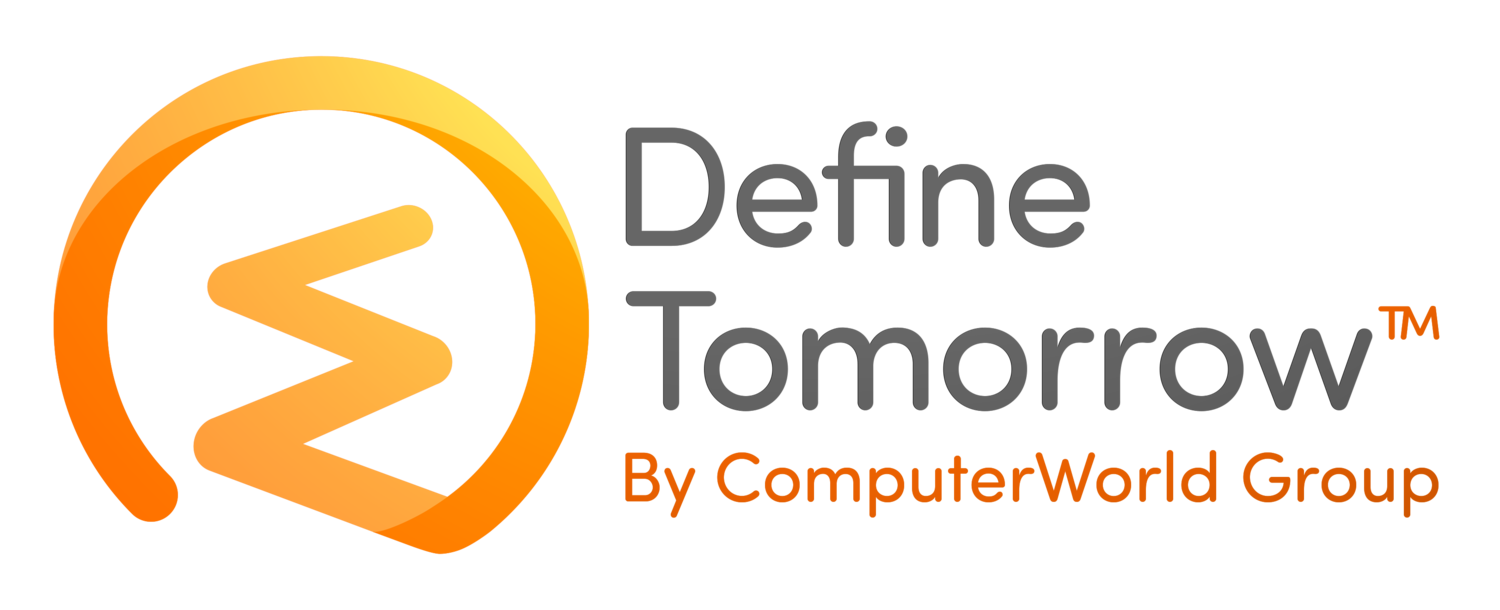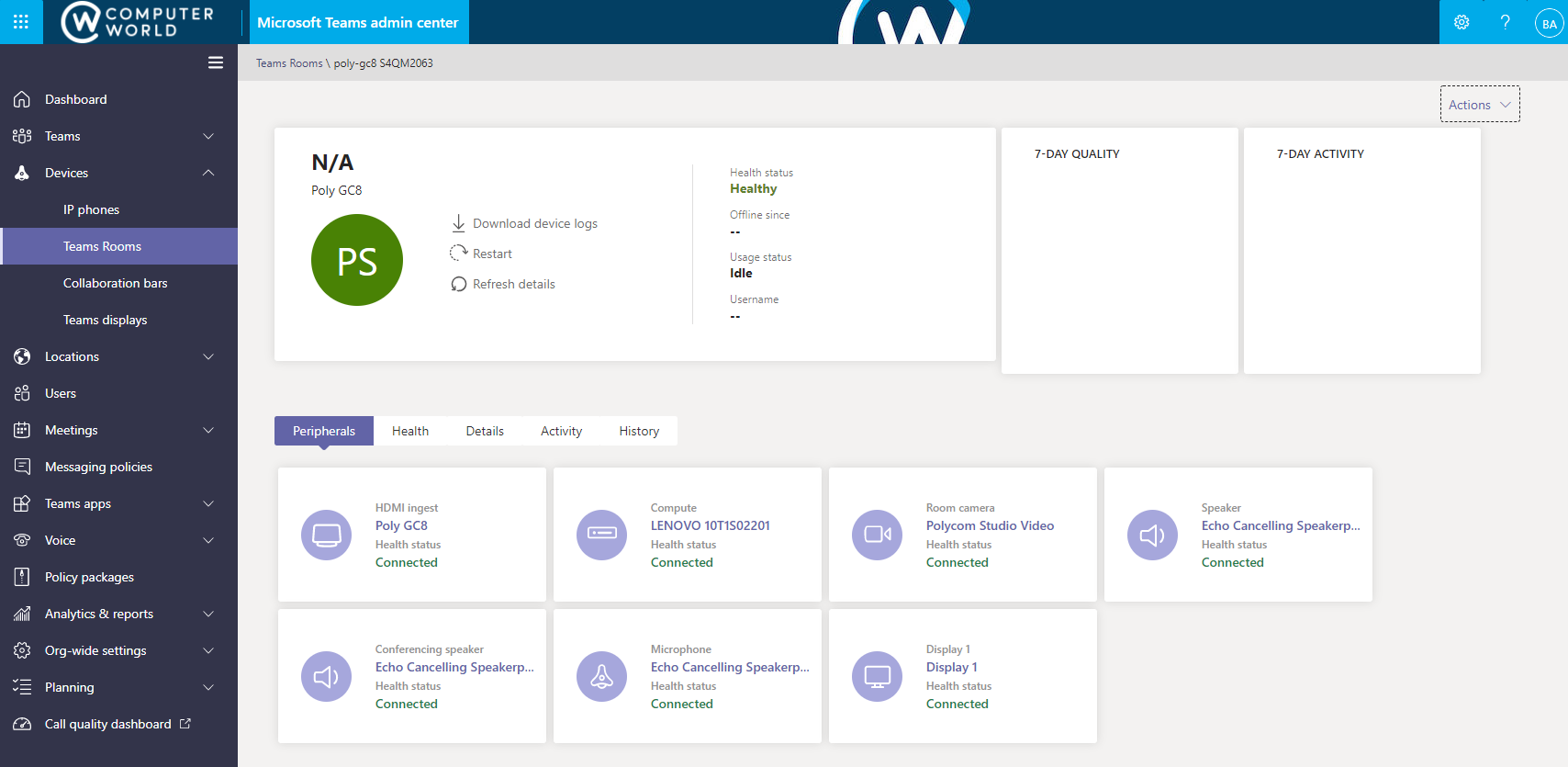Microsoft Teams Rooms vs Microsoft Teams Collaboration Bars: Differences and an Opinion
/With the continued adoption of Microsoft Teams within organisations and the increase in remote and flexible working, I see more people need to rethink their meeting room technology.
The Challenge
Towards the end of 2020 when we started to see an increase in the number of people starting to go back to the office, the hybrid meeting became the new norm. The hybrid meeting is where several people are in the meeting room while others join in from home. The challenge with these types of meetings in many organisations is that whilst the people joining in from home now have all the tech they need to be successful the meeting room tech hasn’t been upgraded to keep up! This often results in those in the meeting room sharing a camera, mic and speakers from a single laptop, trying to pass the mic around several laptops or the quality of the in-room tech being so poor that ultimately it feels like two meetings are going on, one in the room and one online!
The Solutions
Microsoft has two specific solutions to deliver the best user experience for both sides of the meeting. Firstly we have Microsoft Teams Rooms, and more recently we also have the all-in-one convenience of Microsoft Teams Collaboration Bars.
So let’s dig into these solutions a little bit more.
Microsoft Teams Collaboration Bars
Microsoft Teams Room
Operating System: Microsoft Teams Room can run either Windows 10 IoT or Windows 10 Enterprise.
Form Factor: Teams Rooms are made up of a number of separate components typically are purchased as a bundle from one manufacturer such as Poly, Yealink, Crestron etc.
Dual Monitor Support: Yes
Outgoing Resolution: 1080p
Content Camera Support: Yes
Gallery View: 3 x 3
HDMI Input: Yes (Connect an in-room laptop and share in the meeting)
Proximity Join: Yes
Zoom and Webex Support: Yes
Operating System: Microsoft Teams Collaboration Bars run on Android.
Form Factor: Teams Collaboration Bars are an all in one solution that is designed to work with an in-room touchscreen. But can also be paired with an on-desk controller.
Dual Monitor Support: Yes on supported HW (Poly claims, but I haven’t yet tested) Microsoft say this is still in development
Outgoing Resolution: 720p (1080p on the roadmap)
Content Camera Support: No
Gallery View: 3 x 3
HDMI Input: No (But on the roadmap)
Proximity Join: Yes
Zoom and Webex Support: No
Admin Experience
Microsoft Teams Room: Managing a Microsoft Teams room can be a bit of a strange experience, firstly for those new to the UC world will notice that a lot of the references whilst managing the product and in the guides, etc. will mention Skype. This can take a while to get your head around but is only small.
Next is the fact that the device runs Windows. This is an important point you need to treat your MTR as an appliance. By default, there are update schedules etc controlled by MS using Windows Updates and the Microsoft Store. Don’t be encouraged to dig too far into Windows and force updates or change settings too much without knowing what is and isn’t supported. With the most recent updates, you will now see your Teams Room appear in the Teams Admin Console, allowing you to control key settings centrally rather than from each device individually.
Collaboration Bar: The management of a Collaboration bar feels a lot more modern than a MTR device. They feel and are purpose-built to be a Microsoft Teams room appliance. The Poly devices can be managed directly through their cloud management portal Lens, but importantly they can be managed quickly and easily, including managing upgrades and applying policies to configure.
User Experience
I personally feel the user experience of the MTR is superior to that of the collaboration bars, it feels slicker and more refined in my opinion. This starts with the middle of the table touch console. With the MTR the touch console feels like a companion device, allowing you to see what is going on in the room and control what is happening in your meeting. With the Collaboration Bars, this device is more like a remote control to control what is happening on the screen. The collaboration bars would probably be much more effective paired with a touchscreen display. Using a collaboration bar based system feels like you are using a large Android tablet when navigating and using the Teams app, funny enough this is exactly what it is! Don’t get me wrong the Teams Collaboration bar experience is still good but if you compare against the MTR back to back it feels a cheaper alternative, however, keep in mind how relatively new this technology is in comparison to the MTR which has many years of evolution since the Skype for Business days.
Conclusions
It is great to see that Microsoft has heavily invested in meeting room technology with strong development and partnerships with leading audio and visual vendors. Both the Teams Meeting Room solutions and Collaboration bars have their place within organisations and have their benefits and weaknesses. For medium rooms and above I would recommend looking at the Teams Meeting Room technology with collaboration bars being a brilliant fit for smaller rooms, huddle spaces and personal solutions. It is great to see how much is on the 365 roadmaps looking at these technologies and I have no doubt that the technology driving the collaboration bars today will be evolved and will run the Teams Meeting Rooms of tomorrow.
Interesting Road Map Items
Large Gallary View and Together Mode: Microsoft is currently working on supporting these features for up to 49 meeting participants for the Microsoft Teams Rooms (Windows Based) and is currently showing as released for Android-based devices.
Personal Mode: On the Microsoft 365 Roadmap is personal mode for the Android-based devices. This is a mode optimised to be used when a single person is using the device. For example, if this was set up in an execs office or home. The Poly Studio X30 could be ideal for this with its compact form factor.
Teams Panels: Microsoft is currently developing the software for a new type of device (For Microsoft) this a panel that sits outside a meeting room, showing you the meeting information, room availability as well as being able to use it to book the room quickly or to see which rooms are free nearby.
IP Based Audio and Video Support: This will introduce the ability to connect to audio and video devices from the Teams room using IP rather than USB. This will enable implications of deployment options and also potentially some interesting use cases.
Teams Casting: Microsoft isis working to allow you to cast your screen wirelessly to the Teams Room, similarly to the way you currently do with the HDMI input. There are multiple entries for this on the roadmap offering support for MTR and Android-based systems and casting from Windows, IOS and Android-based devices.