Certificate Authentication for Horizon View Access with UAG
/Unified Access Gateway (formally Access Point) is used to secure external access for a Horizon View. There are numerous advantages over using Security Servers, which are still supported, noticeably the lower resources required to run and the removal of the necessity to pair with a dedicated security server. Not to mention the lack of Windows! In a multi-site environment with redundancy that is a significant reduction in deployed resource.
Read More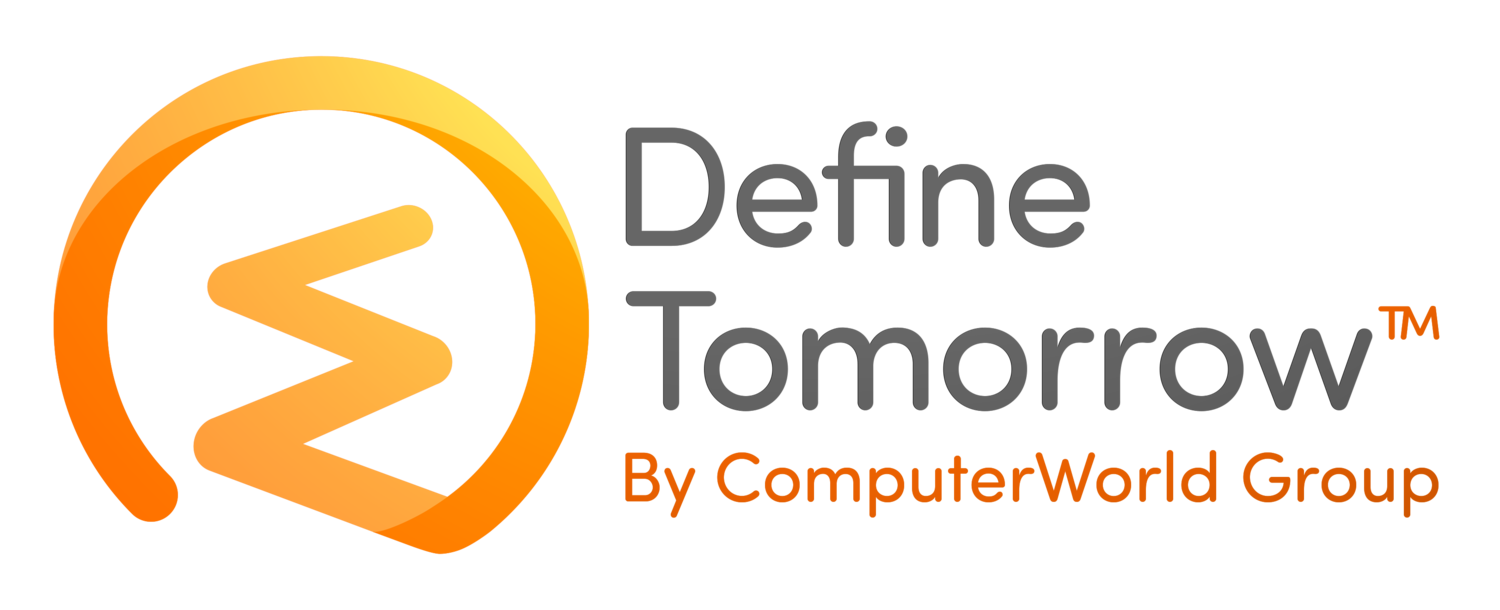


























In this episode, we're unravelling the mysteries of the latest Microsoft 365: Loop. Join us as we equip you with all the essential details to transform from a Loop novice to a Loop legend.