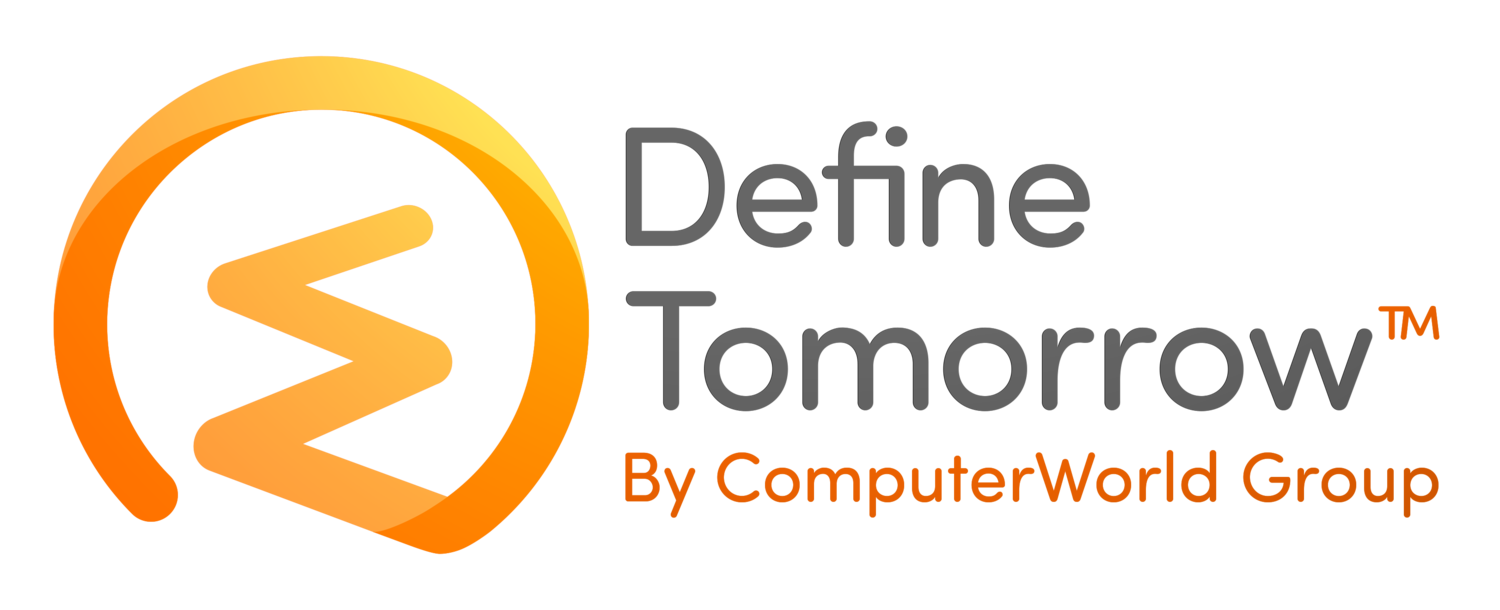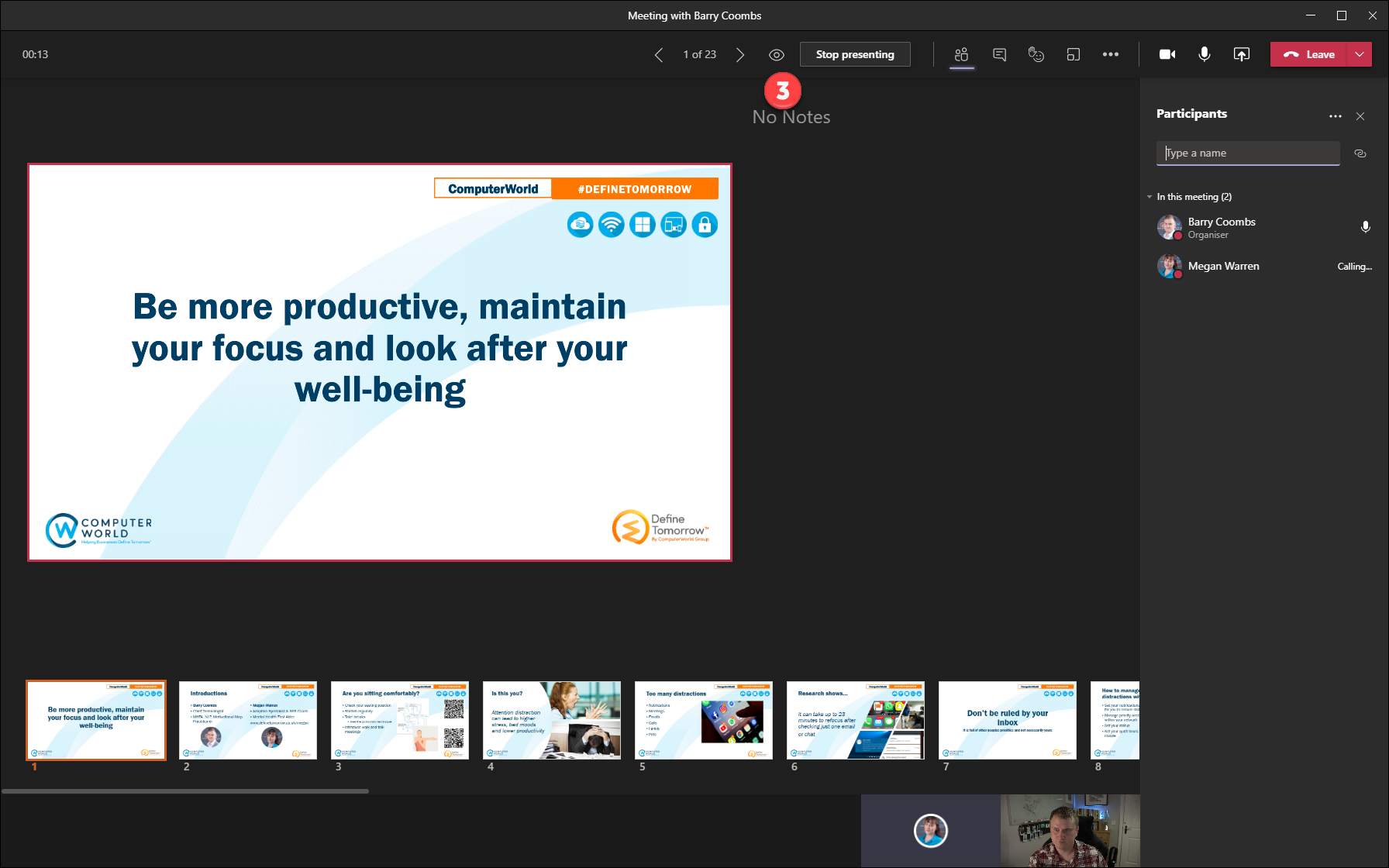Presenter Mode in Microsoft Teams
/When you are presenting a Microsoft PowerPoint presentation inside Microsoft Teams you will now see the presenter view allowing you to see your notes as well as what slide is coming next. Everyone else in the meeting will only see the current slide being presented.
This has been a much-needed feature and was missing when presenting a presentation direct from Teams rather than by sharing the application or your screen.
As I have a single landscape wide-screen monitor at home this will mean that presenting directly in Teams will now be my default as it will allow me to use presenter mode despite only having one landscape monitor.
How it works
When in Microsoft Teams, select the share content button (1)
You are now able to select your PowerPoint presentation (2) or browse for the presentation you want to present
You are now able to see the presenter mode, don’t forget to click the button shaped as an eye (3) at the top of the screen to prevent others from sneaking a look through the presentation
All other participants in the meeting will only see the current slide you are presenting.