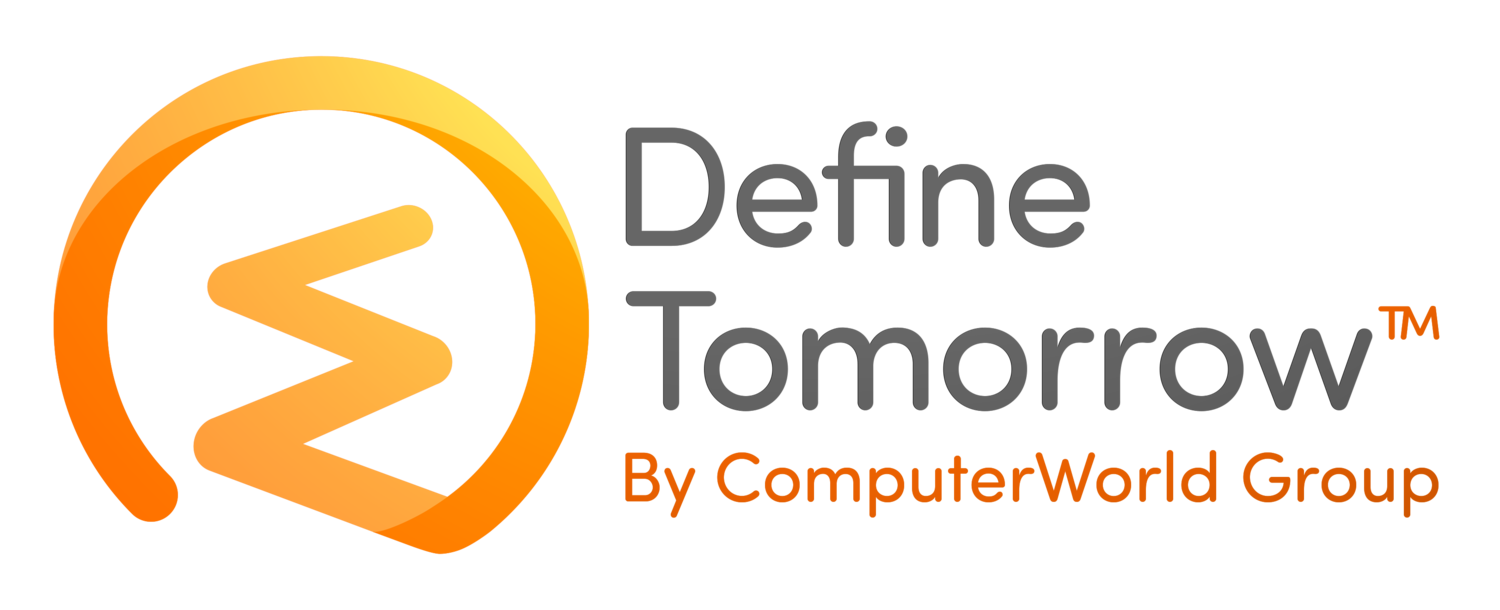Microsoft Viva Insights Now Available in Microsoft Teams
/Microsoft Viva Insights is now appearing for some users within the Microsoft Teams App store. As a reminder, Viva Insights is part of Microsoft’s newly announced Employee Experience platform that will be available directly within Microsoft Teams. In this early release, the Stay Connected and Protect Time tabs are available, leaving the Home, My Team and My Org tabs that have been demonstrated outstanding.
Stay Connected
Within the Stay Connected Tab in Viva Insights, you are reminded of key actions you may have promised within emails or meetings you may not have replied too. You are also reminded to complete important actions like booking 1:1’s with those you have marked as team members in Microsoft Analytics.
Protect Time
The protect time tab will give you an insight into your booked or available focus time depending on how you have configured it within the MyAnalytics application.
Conclusion
This is a very early release of Viva Insights, and I am really looking for the wider insights and personal well-being tools to be available in this application. For me, the virtual commute feature is one that I am really looking forward to seeing. I think of the features available in this release. I will utilise the stay connected tab regularly, whilst this information was available elsewhere having it centralised in Teams where I spend most of my workday making it front and centre.
Step by Step instruction for adding Viva Insights
To see if Insights is available to you follow the steps below.
Within Microsoft Teams Select Apps (1) in the bottom left
Now user the search box (2) to search for Insights, if Insights (3) appears left click it for more information.
Once you have read about the application select add (4)
Insights will now appear on the left menu (5) for you to select.
You can navigate the top menu items to switch from stay connected and protect time (6)