Why are my files in OneDrive and SharePoint?
There is a common confusion amongst users of Microsoft Teams as to what is happening when files are shared and saved within Microsoft Teams. In this blog post, I will review a number of scenarios working with Files in conjunction with Microsoft Teams to illustrate where files are stored.
Hopefully, by the end of this blog post, you will have a better understanding of how Microsoft Teams works in conjunction with OneDrive and SharePoint.
The first important thing to understand is no documents are stored within Microsoft Teams itself, Microsoft Teams utilises repositories that are already available within the Microsoft 365 suite of tools for document storage.
At a high-level files sent via Chat are stored in OneDrive and those within Teams Channels are stored in SharePoint, but we will dig into this more with the examples below.
Chat in Microsoft Teams - OneDrive
When you are chatting with an individual or a group of people in Microsoft Teams you may share a document with these individuals. This is easily achieved by selecting the attachment icon (1) and then selecting upload from my computer (2) before selecting the file and sending as part of the chat message.
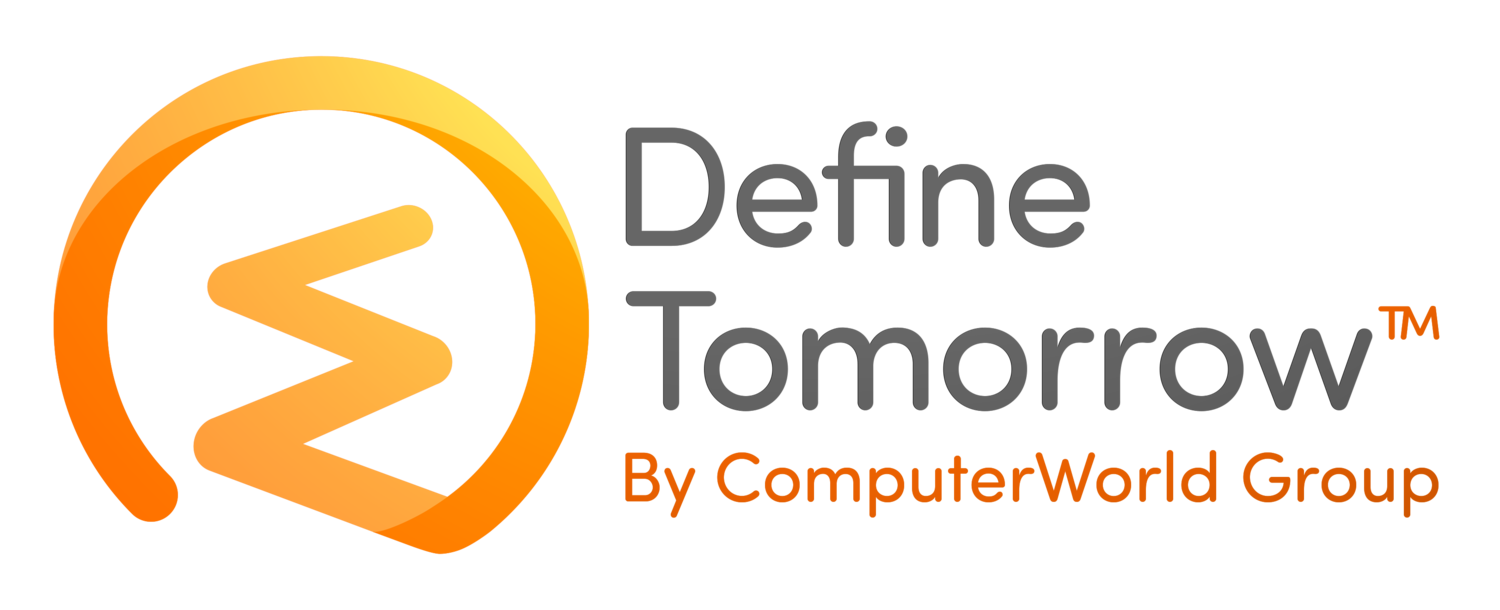




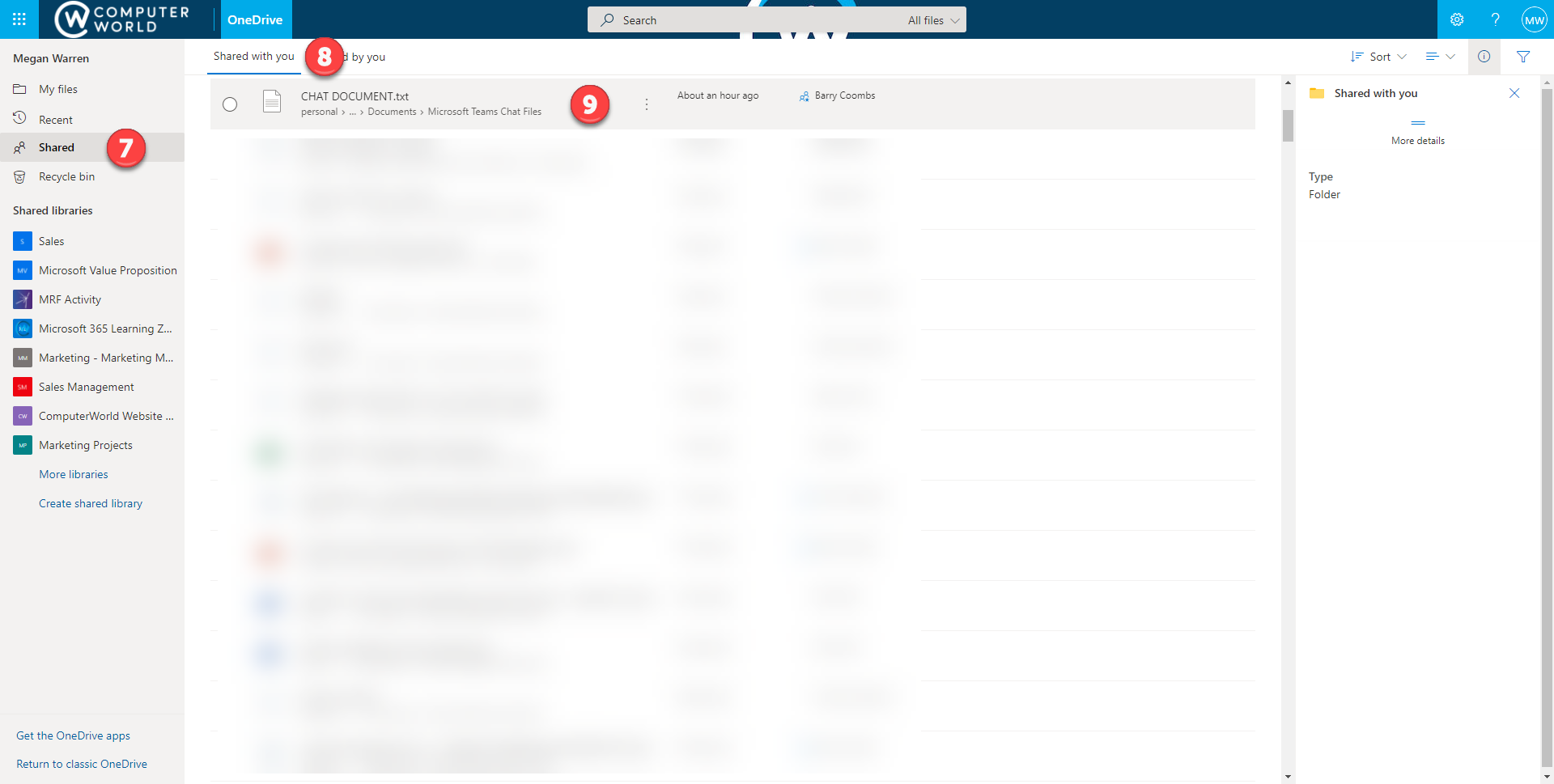











In this episode, we're unravelling the mysteries of the latest Microsoft 365: Loop. Join us as we equip you with all the essential details to transform from a Loop novice to a Loop legend.